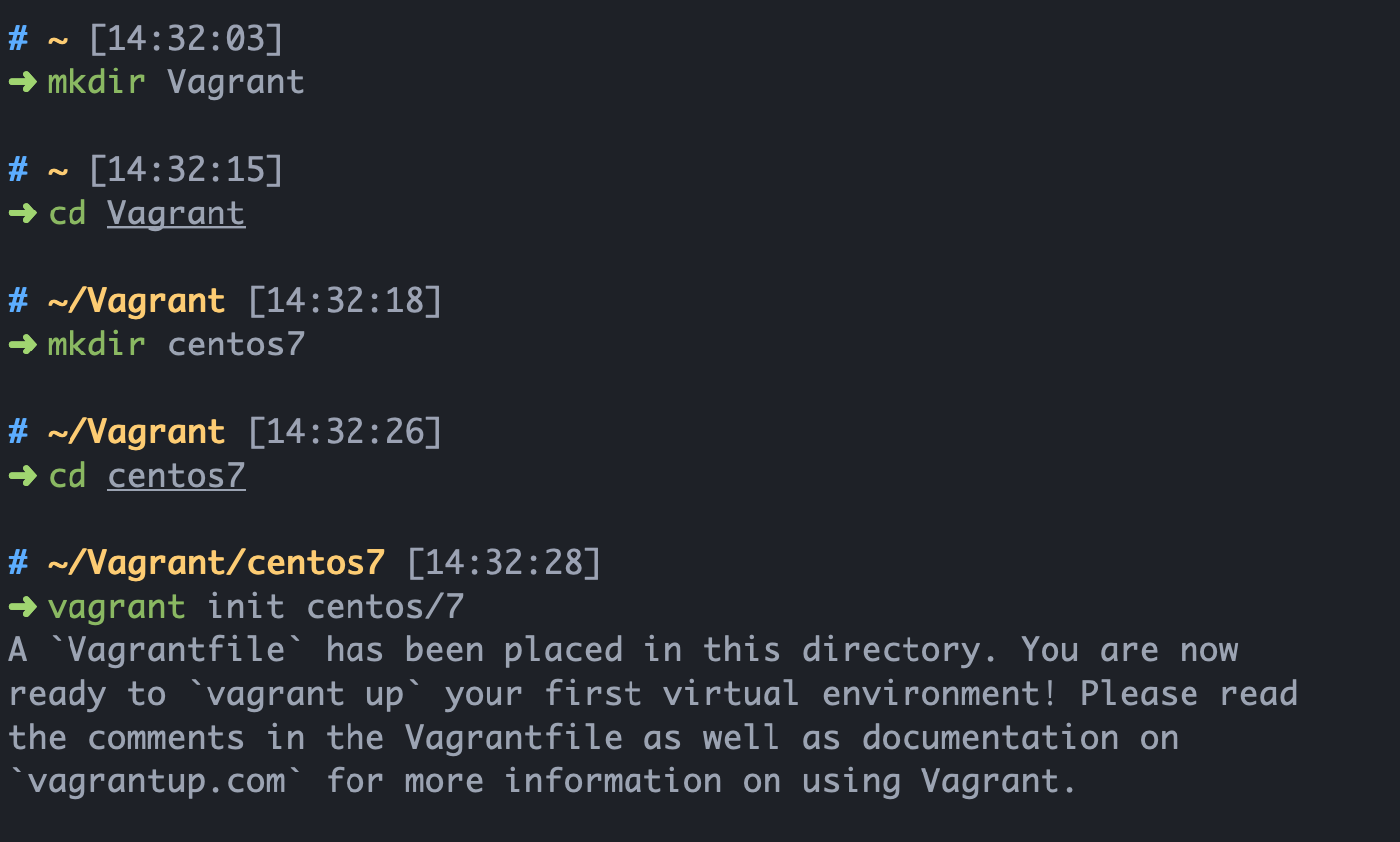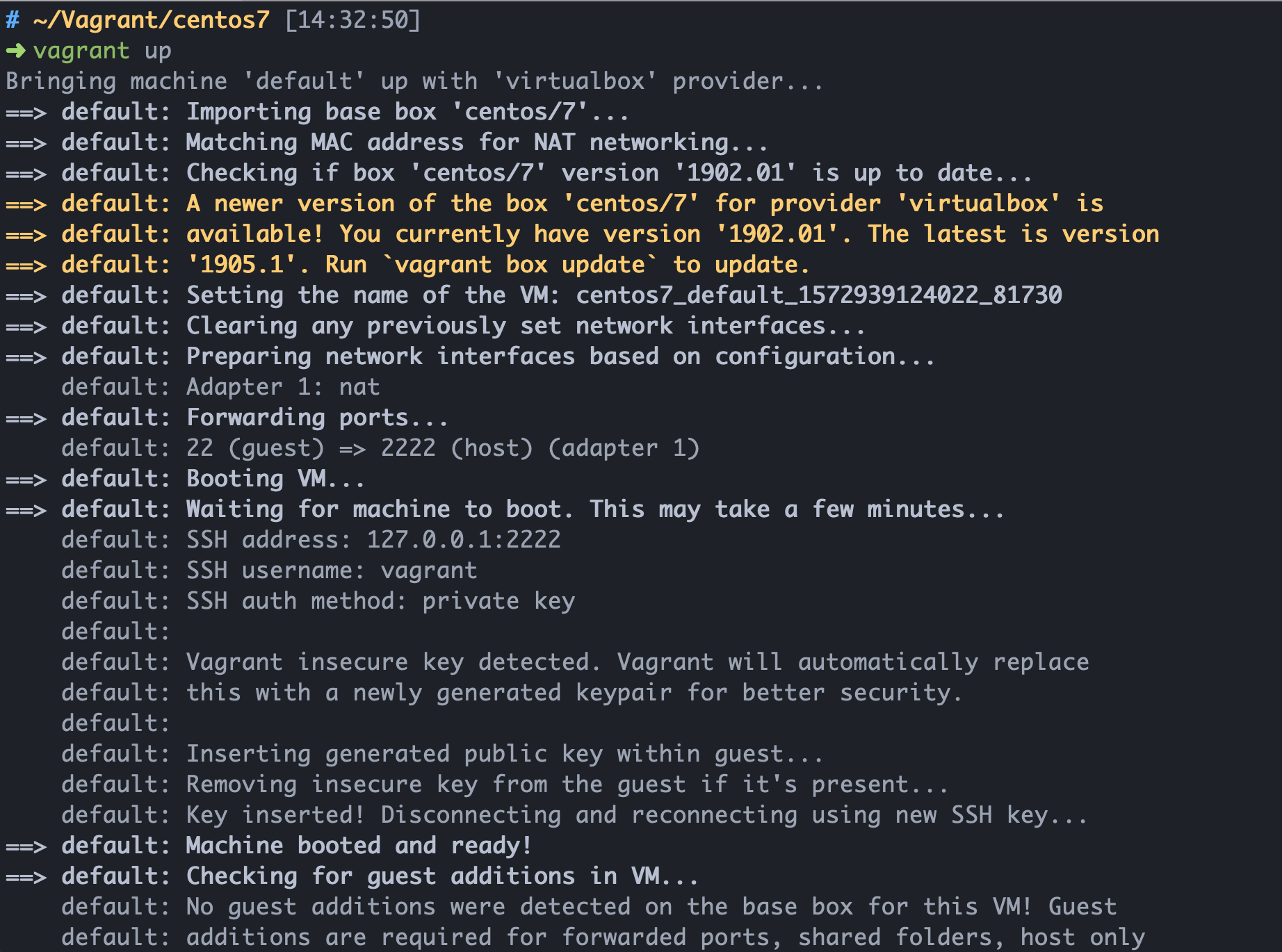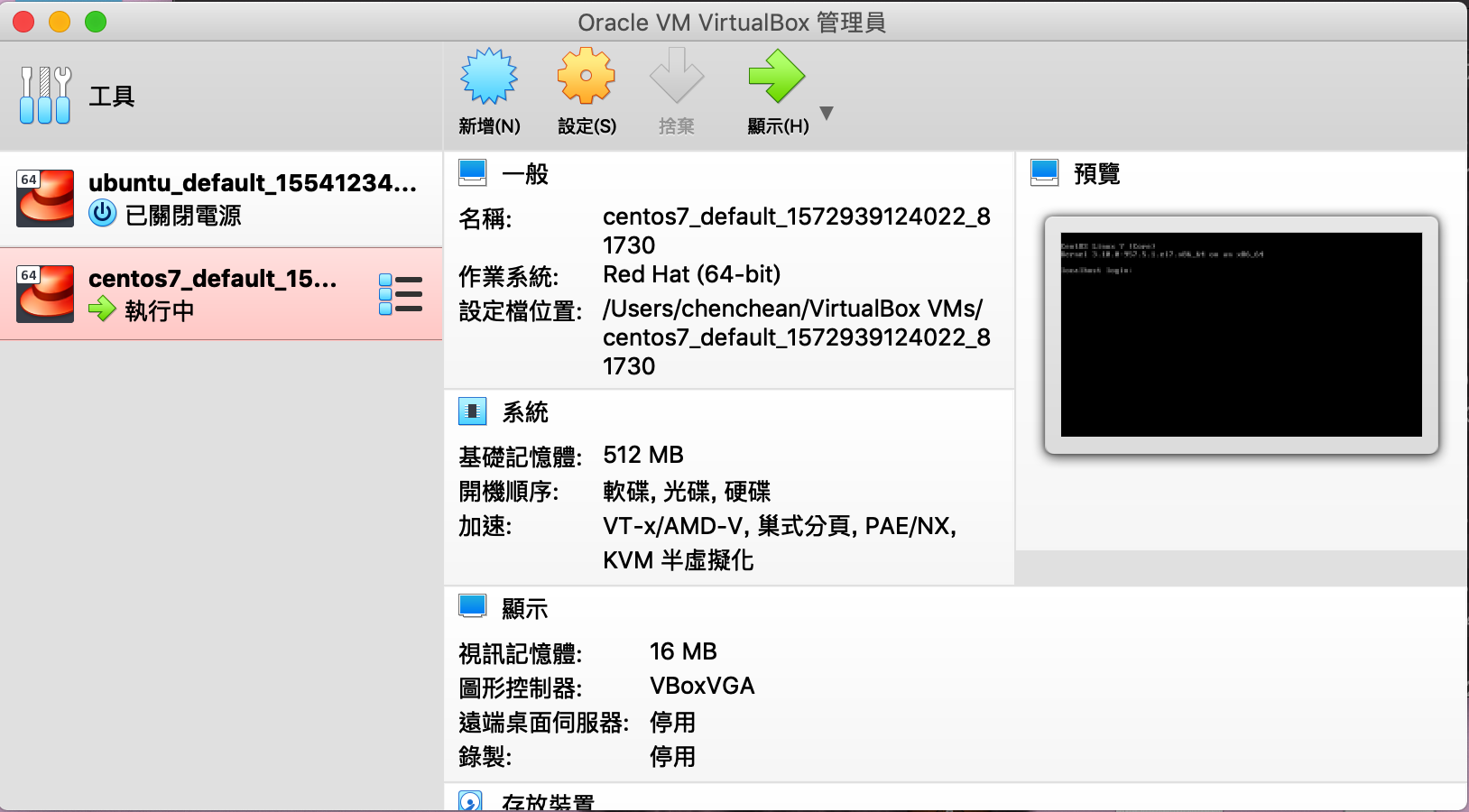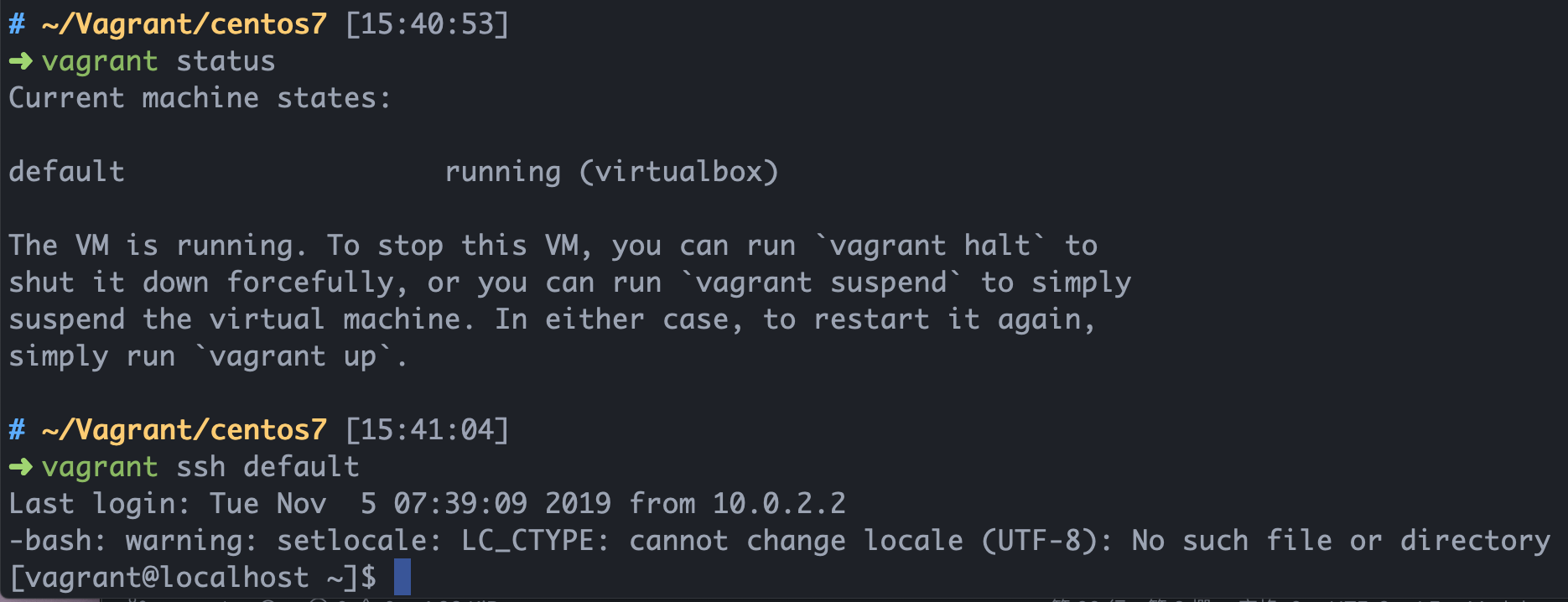Hooks-useState
Functional Component上,我們都知道無法使用state和自定意函式,勢必要改成Class Component。而到了React 16.8版後,推出了Hooks,讓我們不必寫Class Component就可以使用state。這次先說明Hooks裡面的useState。
下方會以計數器來進行說明
1
2
3
4
5
6
7
8
9
10
11
12
13
14
15
16
17
18
19
20
21
22
23
24
25
|
import React, { Component } from "react";
class App extends Component {
state = {
count: 0
};
addCount = () => {
this.setState({
count: this.state.count + 1
});
};
render() {
const { count } = this.state;
return (
<div>
<h1>{count}</h1>
<button onClick={this.addCount}>ADD</button>
</div>
);
}
}
module.exports = App;
|
上方code是傳統上以Class Component進行攥寫的。
下方code為改成Hooks的做法。
1
2
3
4
5
6
7
8
9
10
11
12
13
14
15
16
17
18
19
|
import React, { useState } from "react";
const App = () => {
const [count, countFun] = useState(0);
const addCount = () => {
countFun(c => {
return c + 1;
});
};
return (
<div>
<h1>{count}</h1>
<button onClick={addCount}>ADD</button>
</div>
);
};
module.exports = App;
|
說明
1
| const [count, countFun] = useState(0);
|
呼較useState並且給予初始的狀態(這邊的初始狀態是0),會給予一個array。array裡面的第一個值就是初始狀態(狀態並不一定是要object),第二個值是狀態的函式。
我們的目標是做一個計數器,所以countFun這個函式我們會設定成count+1。
1
2
3
4
5
6
7
8
9
10
11
12
| const addCount = () => {
countFun(c => {
return c + 1;
});
};
return (
<div>
<h1>{count}</h1>
<button onClick={addCount}>ADD</button>
</div>
);
|
所以當button觸發onClick這個addCount的函示,會去觸發countFun這個函式。countFun可以直接指定數值等等(ex: countFun(count+1)),同樣的也可以給予一個函式,我們這邊將這個函式定義為count+1(這邊用c代表count,表示舊的state,新的state是c+1)。
補充
1
2
3
4
5
6
7
8
9
10
| const [{num1, num2}, numFun] = useState({num1: 0, num2: 1});
const addNum1 = () => {
numFun((state) => ({...state, num1: state.num1 + 1}))
}
const addNum1 = () => {
numFun((state) => ({num1: state.num1 + 1}))
}
|
在以前處理state的值時,我們每次更新不一定需要將每個state的狀態寫出來,class會自動幫我們把缺少的state補齊。但在useState裡,則是要自己組合。